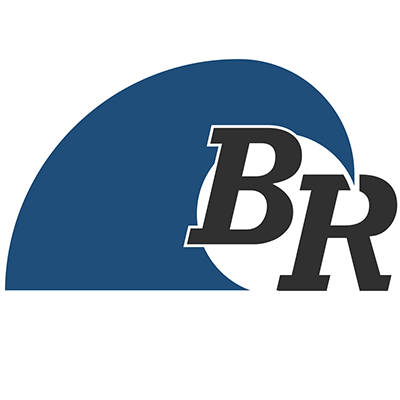The Great Pixel Migration.
The time has come for the great pixel migration. The Corporate pixel must be connected through the Facebook Sales Channel in Shopify & the other pixel must be relegated to being manually inserted on a few local pages. Here are all the steps that I can think of required to make this happen. This is a multimedia presentation featuring images, videos & blocks of code. Big Rush will take care of steps 1 & 2 for all Big Rush clients.
If you have any questions, you know where to find me.
Jon
1. Get Local Pixel Code
There are a couple ways to do this! The easiest way is to go into Multipixel & see what pixel is in there that isn’t the Corporate Pixel.
Copy+paste the whole block of code next to these instructions, and paste them into some kind of text editor.
Do a “Find” for STOREPIXELHERE and “Replace” with whatever the store pixel number is. Or you can just manually paste it in to the 2 spots you see STOREPIXELHERE. The pixel appears two times in the code.
If you use a different way to get this pixel code (say, copying it from Facebook’s Business Manager Events Manager), make sure you’ve got the same pixel that is currently in Multi Pixels app.
<!-- Facebook Pixel Code --> <script> !function(f,b,e,v,n,t,s) {if(f.fbq)return;n=f.fbq=function(){n.callMethod? n.callMethod.apply(n,arguments):n.queue.push(arguments)}; if(!f._fbq)f._fbq=n;n.push=n;n.loaded=!0;n.version='2.0'; n.queue=[];t=b.createElement(e);t.async=!0; t.src=v;s=b.getElementsByTagName(e)[0]; s.parentNode.insertBefore(t,s)}(window, document,'script', 'https://connect.facebook.net/en_US/fbevents.js'); fbq('init', 'STOREPIXELHERE'); fbq('track', 'PageView'); </script> <noscript><img height="1" width="1" style="display:none" src="https://www.facebook.com/tr?id=STOREPIXELHERE&ev=PageView&noscript=1" /></noscript> <!-- End Facebook Pixel Code -->
2. Paste that Pixel Code on Some (3) local pages!
You’ll need to place it on the Home Page, the Locations Page (/pages/locations) and the Sell To Us Page (/pages/sell). The Locations Page & the Sell To Us page are done the same way, but the home page is a little different! I’ve made a video to go through the 2 processes.
(Big Rush will take care of steps #1 & #2 for Big Rush clients)
3. Share Corporate Pixel Access With Local Facebook Business Manager
This Local Business Manager must be an Assigned Partner to access to the Corporate Pixel in order to use the Corporate Pixel in the Shopify Facebook Sales Channel. I do not know if they have to have Managerial access or not… but I think that they might need it. You might want to try it it with a lower permission level first and see if it works. You’ll need everyone’s Business Manager ID to do this.
4. Ensure Proper Permissions
Logged into the Local Business Manager make sure that the store owner (or whichever Facebook account is handling the Shopify to Facebook connection in the Shopify Facebook Sales Channel) is given the highest level of permissions for the pixel.
5. Install the Corporate Pixel on Shopify
While logged into Facebook as the Facebook user who you’d like to manage the connection the Facebook Shopify Channel, go to the Facebook Sales Channel, click on “Settings” at the top, Click on “Data Sharing Settings”. Turn Customer Data Sharing ON, set level to Maximum, and select the corporate pixel as your connection source.
6. Delete Multi-Pixel
Don’t need it. Bye-bye.
7. Hope that this is correct
I think it is! I don’t see a way that it wouldn’t be. I’ve been wrong about it many times before though!